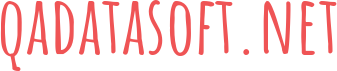Users who don’t have much IT knowledge are terrified of the idea of installing the operating system on the new hard drive. They get lost not knowing where to start in the first place. If you also wonder whether you can handle this process, read this article attentively.
First of all, when you learn more about how to install Windows 10 on a new hard drive, you realize there are 2 basic steps. They include:
- Creating a bootable media for installing Windows 10. This can be a USB flash drive, a DVD, etc. and it takes from 10 minutes to an hour.
- Performing an install that consists of 13-15 steps and requires about half an hour.
There are several ways to reach this goal. Let’s discuss the easiest plan of how to install Windows 10 on a new hard drive.
Get ready with everything you’ll need. This includes a Windows 10 computer or laptop and a USB storage device with enough space to fit the operating system. You will also need to download the program called EaseUP Todo Backup on your old Windows 10 device and connect the new hard drive. Double-check if it’s properly connected and the device is recognized.
As soon as all the preparations are over, you can get to work.
- Create an emergency disk on a healthy computer. Use the program you’ve just downloaded. Find this feature in the tools section. At this point, you need a USB since you choose it as the disk location.
- Create a Windows system image backup on the USB flash drive. Use the same program and click on System Backup.
- Boot the dissimilar computer from the EaseUP Todo Backup emergency disk.
- Transfer and recover the system on the new computer and restart the device.
There is another option of how to install Windows 10 on a new hard drive. Look through this step-by-step guide to see if this option suits you better.
- Buy Windows 10. There is no way to update to this version for free, so if you don’t have it, buy it.
- Create Windows 10 Installation Media. While the normal process is downloading the ISO files and burn them to a DVD, you can pick another method. Use Microsoft Media Creation Tool to assist you in this. When creating the installation media, you need to choose the language, edition, etc. You’ll also have to choose which media to use (USB flash drive).
- As soon as it’s ready you can insert it into the new PC or laptop and let it boot the drive.
- Follow the prompts to finish the installation and enter the license key that you’ve bought earlier.
Keep in mind that both instructions were made to give you a general idea of the procedure. While it grasps every important step, you need to be attentive and read what the programs ask you to do (like verify the action, restart the PC when needed, etc.).
Both methods are acceptable and suitable for a new hard drive. However, there are many other options you can use. For instance, use Windows 10 Migration Tool. The choice is yours. In case you find it too complicated, it’s better to delegate this responsibility to a professional and stop wondering how to install Windows 10 on a new hard drive.