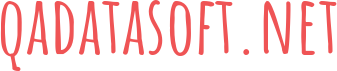Our article is intended for users who have encountered the problem of avast passwords not working. Here you will find possible solutions and detailed instructions for use.
What are Avast passwords?
Avast Passwords is a password and confidential data program that helps users store their important information conveniently. This program helps you fill out web forms and logins so that you don’t waste time constantly printing out your data somewhere, saving you a lot of time. On top of that, it also generates strong passwords for you and synchronizes all your data with your Avast account.
Recently, there have been some complaints that Avast Passwords have stopped working if you have also encountered this problem we have several ways to solve it.
Avast connection check
Before moving on to a more effective method of fixing it, make sure your Avast Passwords extension is connected to your browser because it tends to disconnect on its own. To re-enable it in your browser you need to:
- Open your browser and click on the three dots at the top of the bar
- Click the advanced tools tab and then “extensions”
- Check that you have enabled the Avast Passwords button
Update the Avast Password Manager Chrome Extension
Another reason why Avast Passwords may not work is its outdated version, and accordingly, to resolve this issue, the program must be updated. To do this, you need:
- Open the browser again and select additional tools and then the extension
- On the extensions tab in the upper right corner, activate developer mode
- After that, click the update button to update all the extension functions at once
Re-add Avast passwords
If the previous manipulations did not help you in any way, this may mean that the extension is somehow damaged and you will face such problems as Avast passwords not working. You do not need to waste time and effort restoring the extension, instead of doing the following to reinstall it:
- Open the extensions page in your browser
- Click on delete in Avast Passwords and then do it again to confirm the action
- Go to the Chrome online store and find Avast Passwords there. Add it to Chrome and then click “Add extension” in the pop-up window to confirm the action
Reinstall Avast Passwords extension via the desktop application
If all the solution methods described before did not help you, then all that remains is to reinstall Avast Passwords through the Avast desktop application. You need to do the following:
- Open the Avast application on the main computer screen to go to the antivirus control panel
- Click on the “privacy” tab and select the “password protection” function
- After this action, Avast will restore the entire list of your installed browsers. All you have to do is choose the browser on which you need to install the extension
After the installation is complete, be sure to check the functionality of your Avast Passwords program