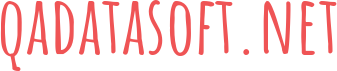Sometimes when you update Avast, as soon as you restart your PC, you can see the window which says UI failed to load. If restarting Avast doesn’t help and the error keeps popping, you need to fix the issue manually. A sure-fire way to do it is to reinstall the software. However, if you don’t like such a drastic measure, you can try methods we’ll discuss below.
3 steps to fixing UI failed to load issue
First of all, you need to open Run and send the command ‘services.msc’. As soon as you press Enter, you’ll see the Services Console. This is where you’ll perform all the changes.
Using this control panel, you need to find Remote Desktop Services. This category contains the fields you’ll work with.
In this category, all your attention goes to the Startup Type. Switch it to Automatic and click on Start to achieve this goal. This should do the trick and fix the problem.
Restart your PC to make sure the changes are all set and check if UI failed to load again. Only a reboot will verify the changes and let them happen.
Another method you should be aware of
You may also try fixing the file if the first strategy didn’t help. In order to do it, go to Control Panel, pick Settings, then Programs > Programs and Features. Using this path, you’ll get to the list of everything you have installed on your PC. As a rule, the programs are sorted in alphabetical order.
Here you need to find Avast in the list of installed software. Click on the Uninstall button. Yet, when the new window opens, you can pick the option Repair. The software will scan itself for issues and make the needed changes to eliminate different glitches including “UI failed to load” message. When the process is over, you must restart your device.
If you are one of the users who faced this problem, using one of the methods above should help you get rid of the annoying window and help you set up your antivirus protection.
Important note
If you see the “UI Failed to load” message on Windows 10, the company has issued an official comment. Check out the company’s site to learn more about the matter. In general, the comment confirmed that there can be issues with Windows Services configurations. To put it simply, the actions of the antivirus and the Windows components cause inconsistencies and lead to failure. As a result, the graphical user interface can’t be loaded.
While the comment only concerned Windows 10 users, the problem occurs on other operating systems including Windows XP. UI failed to load mistake is more common than you think.
Another worthy tip concerning the ‘UI failed to load’ error
In case you use AVG and have the same issue, using the steps described at the very beginning is likely to resolve the problem, too. No matter which manipulations you preform, end them with a reboot. As soon as the PC or laptop restarts, Avast should be able to boot normally.
While the steps look very simple, they can efficiently deal with the issue and fix UI failed to load problem. It takes only a couple of minutes if you stick to the instructions. If nothing helps, you should contact the support team or turn to a professional for help.